Introducing…Sunday Edition Tech Spotlight with Roberto and Anthony
You’ve heard him on Sunday Edition and you’ve probably seen him across message boards and community chats wherever there is talk about technology. Roberto joins Anthony in helming this brand-new monthly series from the Sunday Edition family of podcasts and digital media content services. This inaugural episode launches the new show, Sunday Edition Tech Spotlight with Roberto and Anthony, which will be coming to you once a month through the Sunday Edition with Anthony Corona podcast feed, available wherever you listen to your podcasts.
In Sunday Edition Tech Spotlight with Roberto and Anthony, the duo dives deep into the ever-evolving world of technology, services, and accessibility. Together they explore software, new gadgets, and the shortcuts and hacks that make everyday life a little easier for everyone in our community.
In this inaugural episode, Roberto reveals a game-changing transcription shortcut that he created especially for this first edition of Sunday Edition Tech Spotlight. It captures and transcribes any audio directly on device, keeping everything private and secure. No cloud needed; it all happens on your iPhone or iPad. Look for that demo in the third portion of today’s episode.
Anthony and Roberto are joined by Sunday Edition family members Gabriel and Danays as they discuss the newest generation of Apple phones, including the highly anticipated iPhone Air, and share their first impressions of iOS 26. Expect insights, laughter, and plenty of excitement about features that are already transforming their day-to-day experience.
Stay connected with the Sunday Edition family. Visit the Above the Fold: Sunday Edition News Facebook group, and subscribe to the SundayEditionNews+subscribe@groups.io email list for announcements, tech spotlights, editorials, think pieces, and special offerings from the incredible guests across our lineup of Sunday Edition podcasts. To subscribe, simply send a blank email to SundayEditionNews+subscribe@groups.io, then follow the confirmation instructions that will arrive in your inbox.
The Sunday Edition family of podcasts and digital media content services tip jar is open if you’d like to support our work.
The AI Audio Summarizer Shortcut for iPhone and Mac
Here is a powerful shortcut that works across your Apple devices to take any audio file and use Apple Intelligence to create a clear and comprehensive summary. It’s perfect for processing voice memos, lecture recordings, or meeting audio right on your iPhone, iPad, or Mac without needing any third-party services.
What the Shortcut Does
When you give this shortcut an audio file, it performs the following steps automatically:
- It first transcribes the entire audio file into text.
- It then uses Apple Intelligence to analyze the transcript and generate a well-structured summary, using headings and bullet points to make the information easy to digest.
- It saves this summary as a new, richly formatted note in your Apple Notes app.
- Once finished, it verbally announces, “Summary ready,” so you know the process is complete.
How to Install the Shortcut
- Follow the iCloud link to install the shortcut: https://www.icloud.com/shortcuts/f0ff07a2e53f4cbd916161bfbfa6a5e3](https://www.icloud.com/shortcuts/f0ff07a2e53f4cbd916161bfbfa6a5e3)
- The Shortcuts app will open and display the shortcut’s details.
- Navigate to and activate the “Add Shortcut” button to add it to your library.
How to Use the Shortcut
There are three primary ways to use this shortcut:
- Method 1: Using the Share Sheet
This is the easiest method and works well in apps like Voice Memos or Files. Navigate to the recording you want to summarize, activate the “Share” button, and then select “Summarize Audio” from the list of share options.
- Method 2: Using Quick Actions (macOS)
1. In Finder on your Mac, select the audio file you want to process.
2. With VoiceOver, open the context menu by pressingVO+Shift+M.
3. Navigate down to the “Quick Actions” submenu, and then find and activate “Summarize Audio”. - Method 3: Running it Directly
1. Open the Shortcuts app on any of your devices.
2. Find “Summarize Audio” in your list of shortcuts and activate it.
3. A dialog will appear asking you to select an audio file. Choose your file and activate the “Open” button.
Important Requirements
- This shortcut requires a device running iOS 26 or macOS Tahoe (or later).
- The first time you run the shortcut, your device may ask for permission to allow Shortcuts to interact with the Notes app. You must approve this request for it to work correctly.
SundayEdition #TechSpotlight #AnthonyCorona #RobertoPerez #iOS26 #iPhoneAir #AccessibilityTech #BlindCommunity #AssistiveTechnology #AboveTheFold #PodcastLaunch Episode Notes
Notes go here
Support Sunday Edition with Anthony Corona by contributing to their tip jar: https://tips.pinecast.com/jar/acb-sunday-edition
This podcast is powered by Pinecast.